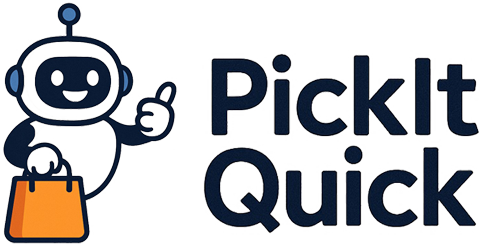Virtual reality (VR) has rapidly evolved from a futuristic concept to an accessible technology, offering immersive experiences in gaming, education, training, and entertainment. As VR devices become more sophisticated, ensuring optimal calibration and comfort is crucial for achieving peak immersion and avoiding common pitfalls like motion sickness or discomfort. In 2025, the VR landscape is marked by advancements in headset resolution, haptic feedback, and wireless capabilities, making the initial setup and fine-tuning more critical than ever. This blog post will guide you through essential calibration and comfort tweaks to power up your VR device for the best possible experience.
Understanding Your VR Device
Before diving into calibration and comfort, it’s essential to understand the components and capabilities of your specific VR device. Different headsets, such as those from Oculus (Meta), HTC, Valve, and Sony, have unique features and requirements. Familiarize yourself with the device’s tracking system, display resolution, refresh rate, and field of view. Understanding these specifications will help you optimize settings for your individual needs and preferences. Consider the type of content you’ll be using most often. For example, high-resolution displays are particularly beneficial for detailed simulations and immersive gaming, while accurate tracking is essential for interactive experiences. New VR devices also come with advanced eye-tracking and facial expression recognition, which can further enhance immersion but may require specific software configurations.
Manufacturers’ websites and online forums are excellent resources for learning about your device. Many VR communities offer detailed guides and troubleshooting tips tailored to specific models. Pay attention to user reviews and comparisons to understand the strengths and weaknesses of your headset. Regularly updating your device’s firmware and drivers is also crucial for maintaining optimal performance and compatibility with the latest VR software. Stay informed about new features and updates from the manufacturer to take full advantage of your device’s capabilities.
Essential Calibration Steps
Calibration is the foundation of a great VR experience. Proper calibration ensures that the VR environment accurately reflects your movements and spatial orientation. Start by setting up your play space according to the manufacturer’s instructions. This typically involves defining the boundaries of your play area using the headset’s tracking system. Ensure that the area is well-lit but not overly bright, as excessive light can interfere with tracking. Remove any reflective surfaces or obstacles that might confuse the sensors.
Next, adjust the interpupillary distance (IPD) to match the distance between your eyes. Most VR headsets have a physical IPD adjustment knob or a software setting to fine-tune this parameter. Accurate IPD settings are crucial for achieving a clear and comfortable image. If the IPD is not set correctly, you may experience eye strain or a blurred image. Take the time to experiment with different IPD settings until you find the one that provides the sharpest and most comfortable visual experience. Some newer headsets also offer automatic IPD adjustment based on eye-tracking data. Finally, calibrate the headset’s tracking system by following the on-screen prompts. This may involve waving the controllers or moving the headset in specific patterns to establish accurate tracking.
Optimizing Visual Settings
Visual settings play a significant role in the overall VR experience. Adjusting parameters like resolution, refresh rate, and rendering quality can significantly impact visual clarity and performance. Start by setting the resolution to the highest level supported by your device and computer. However, be mindful of your computer’s processing power. If you experience performance issues, such as stuttering or lag, reduce the resolution until you achieve a smooth frame rate. The refresh rate determines how often the display updates per second. A higher refresh rate reduces motion blur and improves visual smoothness. Aim for a refresh rate of at least 90Hz for a comfortable VR experience. Some high-end headsets support refresh rates of 120Hz or higher, which can further enhance visual fidelity.
Experiment with different rendering settings, such as anti-aliasing and texture filtering, to optimize visual quality. Anti-aliasing reduces jagged edges and improves image smoothness, while texture filtering enhances the clarity of textures. However, these settings can also impact performance, so adjust them according to your computer’s capabilities. Consider using adaptive resolution scaling, which dynamically adjusts the resolution based on the complexity of the scene. This can help maintain a smooth frame rate without sacrificing too much visual quality. Additionally, explore color correction and brightness settings to fine-tune the visual appearance of the VR environment to your liking.
Product Recommendation:
- HTC Vive Pro Eye Virtual Reality System
- Link Cable 16FT VR Cable Compatible with Meta Oculus Quest 2/Quest 3S/Quest 3/Pro Pico, Nylon Braided Accessories and Gaming PC Steam VR, USB 3.0 Data Transfer Type C Cable, for VR Headset
- USB C to C Cable, 3.2 Gen 2 USB-C Cable 3.3ft – 4K UHD 20Gbps 100W PD Fast Charging Cable for MacBook Pro, for iPad Pro, Nylon Braided, Black.
- Spigen Klasden Pouch Designed for Apple Vision Pro Case, Premium Full Protection Portable Travel Case and Storage – Charcoal Gray
- Relohas Deluxe 5 in 1 Silicone Accessories for Meta Quest 3(Black)
Enhancing Comfort and Fit
Comfort is paramount for an enjoyable VR experience. An uncomfortable headset can lead to distractions, eye strain, and even motion sickness. Start by adjusting the head strap to achieve a snug but not overly tight fit. The headset should sit comfortably on your head without putting excessive pressure on your face. Experiment with different head strap configurations to find the one that provides the best balance and stability. Some headsets come with adjustable counterweights to distribute the weight more evenly and reduce pressure on the front of your face. Consider using a VR cover or face cushion to improve comfort and hygiene. These accessories can help absorb sweat and prevent the headset from slipping. Choose a cover made from breathable materials like cotton or microfiber to minimize discomfort during extended use. Regularly clean your headset and accessories to maintain hygiene and prevent skin irritation.
Pay attention to the ergonomics of your VR setup. Ensure that your play space is free from obstacles and that you have enough room to move around comfortably. Use a swivel chair or stand to avoid twisting cables and reduce the risk of tripping. Take frequent breaks to rest your eyes and stretch your body. VR can be physically and mentally demanding, so it’s essential to take breaks to avoid fatigue. Stay hydrated and avoid using VR when you’re tired or feeling unwell. Motion sickness is a common issue in VR, especially for beginners. If you experience motion sickness, stop using VR immediately and take a break. Gradually increase your VR usage over time to allow your body to adapt. Experiment with different VR experiences to find the ones that are least likely to trigger motion sickness.
Audio Immersion and Spatial Awareness
Audio is an integral part of the VR experience, contributing significantly to immersion and spatial awareness. Ensure that your VR headset’s audio system is properly configured and optimized. Most VR headsets come with built-in headphones or support external headphones. Experiment with different audio settings, such as volume, equalization, and spatial audio, to find the ones that provide the best sound quality and immersion. Spatial audio is particularly important for VR, as it simulates the direction and distance of sound sources in the virtual environment. This can enhance your sense of presence and realism. Consider using headphones with good spatial audio capabilities for a more immersive experience. Some VR headsets also support head-related transfer function (HRTF) audio, which personalizes the audio experience based on the shape of your head and ears.
Pay attention to the audio cues in VR games and applications. Audio can provide valuable information about the environment, such as the location of enemies or the direction of important objects. Use audio to enhance your spatial awareness and improve your performance in VR. Experiment with different audio settings to find the ones that provide the best balance between immersion and clarity. Additionally, consider using a microphone for voice communication in multiplayer VR games and applications. Clear and effective communication can enhance teamwork and coordination.
Troubleshooting Common Issues
Even with careful calibration and optimization, you may encounter issues with your VR device. Troubleshooting common problems can help you quickly resolve issues and get back to enjoying your VR experience. One common issue is tracking problems. If your headset or controllers are not tracking properly, try restarting the device and recalibrating the tracking system. Ensure that the play space is well-lit and free from obstacles. Check the batteries in your controllers and replace them if necessary. Another common issue is performance problems. If you experience stuttering or lag, try reducing the resolution and rendering settings. Close any unnecessary applications running in the background. Update your graphics drivers to the latest version. If you continue to experience performance problems, consider upgrading your computer’s hardware.
Visual issues, such as blurring or distortion, can also occur. Ensure that the IPD is set correctly and that the headset is properly positioned on your face. Clean the lenses with a microfiber cloth to remove any smudges or fingerprints. If you experience eye strain or discomfort, take a break and adjust the headset’s settings. Motion sickness is another common issue. If you experience motion sickness, stop using VR immediately and take a break. Gradually increase your VR usage over time to allow your body to adapt. Experiment with different VR experiences to find the ones that are least likely to trigger motion sickness. If you continue to experience issues, consult the manufacturer’s website or online forums for troubleshooting tips. Many VR communities offer detailed guides and support for specific devices and issues.
Conclusion
Optimizing your VR device through careful calibration and comfort adjustments is essential for unlocking its full potential and achieving peak immersion. By understanding your device, following essential calibration steps, optimizing visual and audio settings, and enhancing comfort, you can create a truly immersive and enjoyable VR experience. Remember to stay informed about the latest advancements in VR technology and regularly update your device’s firmware and drivers. As VR continues to evolve, mastering these techniques will ensure that you’re always ready to power up and dive into the next generation of virtual worlds. Whether you’re a seasoned VR enthusiast or a newcomer to the world of virtual reality, taking the time to properly calibrate and optimize your device will pay dividends in terms of enhanced immersion, comfort, and overall enjoyment. So, power up your VR device, fine-tune your settings, and prepare to be transported to new and exciting virtual realms!