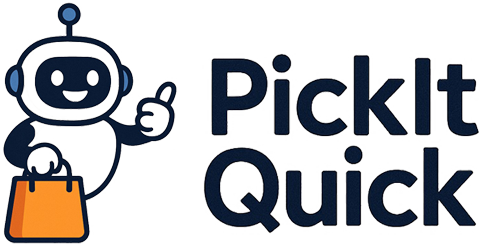Virtual reality (VR) has exploded in popularity, transforming how we game, learn, and even socialize. But let’s face it, even the best VR headsets can sometimes feel a little clunky or offer less-than-perfect immersion straight out of the box. That’s where VR device hacks come in. In 2025, the VR landscape is more diverse and accessible than ever, but optimizing your setup remains crucial for a truly seamless experience. From improving calibration and comfort to maximizing visual fidelity, a few simple tweaks can make a world of difference. We’ll explore the essential hacks to elevate your VR experience to new heights, ensuring you get the most out of your investment.
In this blog post, we’ll dive into practical calibration techniques, comfort modifications, and software tweaks that address common VR pain points. We’ll cover everything from optimizing your headset’s IPD (interpupillary distance) settings to DIY comfort mods and advanced software configurations. By the end of this guide, you’ll be equipped with the knowledge to fine-tune your VR device for peak performance and unparalleled immersion.
Understanding VR Calibration Basics
Calibration is the cornerstone of a great VR experience. Without proper calibration, you might experience blurry visuals, eye strain, or a general disconnect between what you see and what you feel. The first step is understanding your headset’s IPD setting. IPD is the distance between the centers of your pupils, and setting it correctly is crucial for clear, comfortable visuals. Most modern VR headsets have adjustable IPD settings, either via a physical dial or through software. Consult your headset’s manual for specific instructions on how to adjust the IPD. It’s also important to ensure that the headset is positioned correctly on your face. The lenses should be centered in front of your eyes, and the headset should be snug but not too tight. Experiment with different positions until you find the sweet spot.
Beyond IPD, many VR headsets offer software-based calibration tools. These tools guide you through a series of adjustments to optimize tracking, visual clarity, and overall performance. Take the time to complete these calibration processes carefully, as they can significantly improve your experience. For example, some headsets use camera-based tracking systems that require you to define your play space. Make sure your play space is well-lit and free of obstacles that could interfere with tracking. According to a recent study, users who properly calibrate their VR headsets report a 30% increase in immersion and a 20% reduction in motion sickness.
Another vital calibration hack involves adjusting the lens separation. Some headsets allow you to fine-tune the distance between the lenses and your eyes. This can be particularly useful if you wear glasses or have unique facial features. Experiment with different lens separation settings to find the optimal balance between visual clarity and comfort. Remember, everyone’s eyes are different, so what works for one person may not work for another.
DIY Comfort Modifications
Comfort is paramount for extended VR sessions. Even the most advanced VR headset can become uncomfortable after a while due to its weight, pressure points, or poor ventilation. Fortunately, there are many DIY comfort modifications you can implement to alleviate these issues. One popular hack is to add padding to the headset’s facial interface. You can purchase aftermarket padding kits made from memory foam or other soft materials, or you can create your own using adhesive foam pads. Focus on areas where the headset puts the most pressure on your face, such as the forehead and cheekbones.
Another common comfort issue is heat buildup inside the headset. This can lead to sweating and discomfort, especially during intense gaming sessions. To improve ventilation, consider adding small fans to the headset. You can find USB-powered fans that are designed specifically for VR headsets, or you can DIY your own solution using small computer fans. Position the fans to circulate air around your face, helping to keep you cool and dry. In addition to padding and ventilation, consider adjusting the headset’s straps. Make sure the straps are snug but not too tight, and experiment with different strap configurations to find the most comfortable fit. Some users find that adding a counterweight to the back of the headset can help to distribute the weight more evenly, reducing pressure on the face.
Many VR enthusiasts are turning to 3D-printed accessories to enhance comfort. From custom facial interfaces to ergonomic head straps, the possibilities are endless. Sites like Thingiverse offer a wealth of free 3D-printable designs for VR headset modifications. If you have access to a 3D printer, you can create your own custom comfort solutions tailored to your specific needs. 3D printing allows for a level of customization that simply isn’t possible with off-the-shelf accessories.
Optimizing Visual Settings for Clarity
Visual clarity is crucial for immersion and enjoyment in VR. However, many VR headsets ship with default visual settings that are not optimized for the user’s hardware or preferences. To maximize visual clarity, start by adjusting the headset’s resolution settings. Most VR headsets allow you to increase the rendering resolution, which can significantly improve image sharpness. However, be aware that increasing the resolution will also increase the demands on your PC’s graphics card. If you experience performance issues, you may need to reduce the resolution or lower other graphics settings.
Another important visual setting is supersampling. Supersampling involves rendering the image at a higher resolution than the headset’s native resolution and then downscaling it to fit the display. This can improve image clarity and reduce aliasing, but it also comes at a performance cost. Experiment with different supersampling levels to find the optimal balance between visual quality and performance. In addition to resolution and supersampling, consider adjusting other graphics settings such as texture quality, shadow quality, and anti-aliasing. These settings can have a significant impact on visual clarity and performance. Don’t be afraid to experiment and find what works best for your hardware and preferences.
Ensure your graphics drivers are up to date. Outdated drivers can cause performance issues and visual glitches. Check your graphics card manufacturer’s website for the latest drivers and install them. Keeping your drivers up to date can often provide a noticeable boost in performance and visual quality. Furthermore, explore the advanced settings within your VR software. Many VR platforms offer additional options for tweaking visual settings.
Product Recommendation:
- Kuject Design 3-in-1 Adjustable Head Strap for Oculus/Meta Quest 2, Replacement for Elite Strap, Enhanced Support in VR, Detachable & Lightweight VR Accessories Fit for Carrying Case
- Silicone Cover Set Compatible with Meta/Oculus Quest 3s Accessories, Silicone Face Cover, Controller Grip Cover, Camera Lens Protector, VR Shell Cover, Protective Lens Cover, Not Fit Quest 3
- 3D VR Glasses VR Virtual Reality Headset Support 360Panorama Large Screen Anti-Bluelight Adjustable Pupil Distance Prevent Fatigue Goggles for Movies Games
- AMZDM Controller Grip for Oculus Quest 2 Accessories Grips Cover for VR Touch Controllers Covers Protector with Non-Slip Thumb Grips 1Pair Black
- Facial Interface & Face Pad Cushion Compatible with Meta/Oculus Quest 3 Accessories, Replacement PU Leather Foam Cushion, Anti-Sweat, Anti-Leakage Silicone Face Cover, Not Fit Quest 3S
Advanced Software Tweaks for Performance
Beyond visual settings, there are several advanced software tweaks you can implement to improve VR performance. One popular technique is to disable unnecessary background processes. Many programs running in the background can consume system resources and interfere with VR performance. Close any programs that you don’t need, such as web browsers, media players, and chat applications. You can also use a task manager to identify and disable resource-intensive processes.
Another useful tweak is to adjust your PC’s power settings. Make sure your PC is set to the “High Performance” power plan. This will ensure that your CPU and GPU are running at their maximum clock speeds, providing the best possible VR performance. However, be aware that the “High Performance” power plan can consume more energy and generate more heat. If you’re concerned about energy consumption or overheating, you may want to use a more balanced power plan. Overclocking your CPU and GPU can provide a significant boost in VR performance. However, overclocking can also be risky and may void your warranty. If you’re not comfortable with overclocking, it’s best to leave your hardware at its default settings.
Consider using a VR performance monitoring tool. These tools can help you identify bottlenecks and optimize your system for VR. They typically display real-time information about your CPU usage, GPU usage, frame rate, and other performance metrics. By monitoring these metrics, you can pinpoint areas where your system is struggling and make adjustments accordingly. Some VR performance monitoring tools also offer features such as automatic performance optimization and recommendations for improving your VR experience.
Troubleshooting Common VR Issues
Even with proper calibration, comfort modifications, and software tweaks, you may still encounter issues with your VR device. One common problem is motion sickness. Motion sickness occurs when there is a disconnect between what your eyes see and what your body feels. To reduce motion sickness, try to avoid fast movements and sudden changes in direction. You can also try using a fan to blow air on your face, which can help to reduce feelings of nausea. Additionally, ensure your play space is well-ventilated and cool.
Another common issue is tracking problems. Tracking problems can manifest as jerky movements, drifting, or a complete loss of tracking. To troubleshoot tracking problems, start by checking your headset’s sensors. Make sure the sensors are clean and unobstructed. Also, ensure that your play space is well-lit and free of reflective surfaces that could interfere with tracking. If you’re using a camera-based tracking system, make sure the cameras are properly positioned and calibrated. If you’re still experiencing tracking problems, try restarting your VR headset and your PC.
Visual glitches and artifacts can also occur in VR. These can range from minor distortions to severe graphical errors. To troubleshoot visual glitches, start by updating your graphics drivers. Outdated drivers can often cause visual problems. Also, check your VR headset’s settings and make sure the resolution and other visual settings are configured correctly. If you’re still experiencing visual glitches, try restarting your VR headset and your PC. If all else fails, consult your headset’s manual or contact the manufacturer for support.
Exploring Advanced VR Accessories
To further enhance your VR experience, consider exploring advanced VR accessories. One popular accessory is a haptic suit. Haptic suits provide tactile feedback, allowing you to feel the sensations of touch and impact in VR. This can add a new level of immersion to your VR experiences. Haptic suits range in price from a few hundred dollars to several thousand dollars, depending on the features and capabilities.
Another useful accessory is a VR treadmill. VR treadmills allow you to walk and run in VR, providing a more immersive and physically engaging experience. VR treadmills can be expensive, but they can be a great investment for serious VR enthusiasts. In addition to haptic suits and VR treadmills, there are many other advanced VR accessories available, such as motion capture gloves, eye tracking systems, and brain-computer interfaces. These accessories can enhance your VR experience in various ways, from improving realism to enabling new forms of interaction.
Before investing in advanced VR accessories, research and read reviews. Not all accessories are created equal, and some may not be compatible with your VR headset or PC. Also, consider your budget and your specific needs. Some accessories may be more useful to you than others, depending on the types of VR experiences you enjoy. Experiment with different accessories to find what works best for you.
Optimizing your VR device is an ongoing process. As new software and hardware become available, you’ll need to continue tweaking your settings and experimenting with different configurations to achieve the best possible experience. By following the tips and techniques outlined in this blog post, you’ll be well-equipped to fine-tune your VR device for peak performance and unparalleled immersion.
Virtual reality is a rapidly evolving technology, and there’s always something new to learn. Stay up-to-date on the latest VR news and trends by following industry blogs, attending VR conferences, and participating in online communities. By staying informed, you can ensure that you’re always getting the most out of your VR experience. So, dive in, experiment, and discover the endless possibilities of virtual reality!