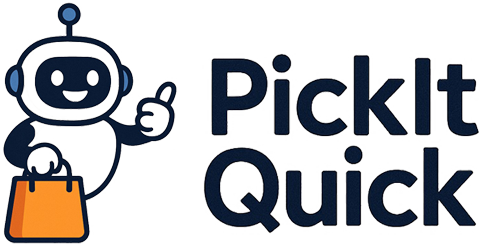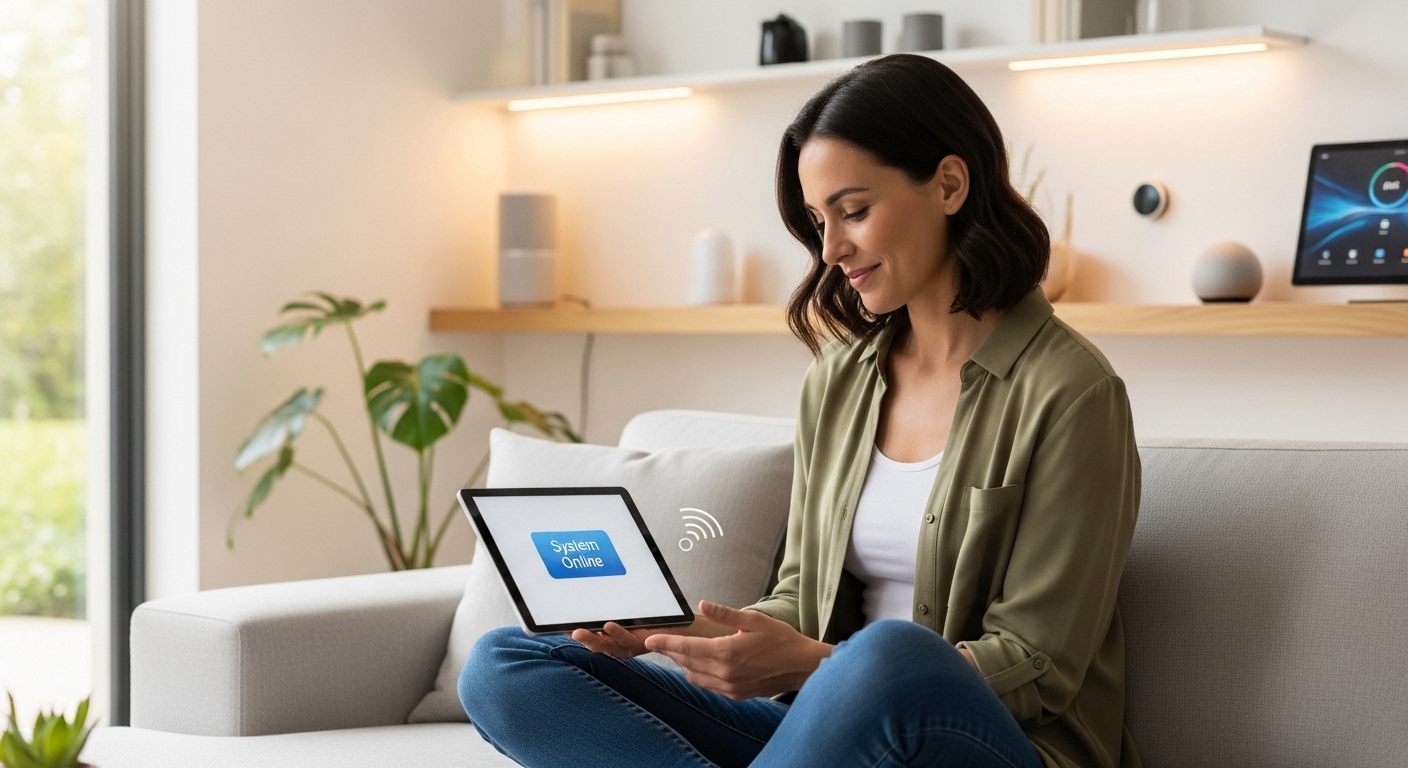The promise of the Matter smart home standard was simple a single, unified protocol to make all your devices from Apple, Google, Amazon, and more work together seamlessly. The reality for many early adopters, however, has been a mix of magic and massive frustration. You’ve experienced it that smart plug that’s constantly ‘unresponsive’, the light that refuses to join your network, or the confusing mess of different apps. The dream of a flawless smart home can feel distant when you’re spending more time troubleshooting than enjoying the convenience. But don’t give up yet. Most Matter issues stem from a few common areas, and understanding them is the key to victory. This guide will walk you through the essential troubleshooting steps, from understanding your network’s backbone to wrangling stubborn devices and deciphering the roles of your smart home controllers. We will turn your smart home chaos into connected calm.
Understanding the Matter ecosystem and its backbone
Before you can fix your smart home, you need to understand its core components. Matter isn’t magic; it’s a language that devices use to talk to each other. But just like humans need air to speak, Matter devices need a network to communicate. This happens primarily in two ways Matter over Wi-Fi and Matter over Thread. While Wi-Fi is familiar, Thread is a new, low-power mesh network technology designed specifically for smart home devices. It creates a robust, self-healing network where devices can talk directly to each other, reducing reliance on your Wi-Fi router and improving speed and reliability. The most critical piece of this puzzle, and a frequent source of problems, is the Thread Border Router. This device acts as a bridge, connecting your Thread network to your regular home Wi-Fi and the internet. Without it, your Thread-based Matter devices are isolated and useless. Common Thread Border Routers include Apple’s HomePod Mini and Apple TV 4K (Wi-Fi + Ethernet model), Google’s Nest Hub (2nd gen), Nest Hub Max, and Nest Wifi Pro, and Amazon’s Echo (4th gen). You must have one of these devices active on your network for Thread to work. Many users assume Matter ‘just works’, but they are missing this essential hardware component. Check your smart home app’s settings; both Google Home and Apple Home will often show you your active Thread Border Routers and the health of your Thread network.
The first step in troubleshooting network nightmares
When a Matter device acts up, your first instinct should always be to look at the network. The vast majority of smart home issues are network-related. Start with the simplest fix of all reboot everything. Power cycle your main internet router, your Thread Border Router (like your Nest Hub or HomePod), and any other network hubs or switches. Wait a few minutes for everything to come back online before testing your devices again. This simple step can resolve a surprising number of temporary glitches and IP address conflicts. Next, consider your Wi-Fi setup. Most Matter devices, especially during the initial setup process, require a 2.4GHz Wi-Fi network. If your router broadcasts both 2.4GHz and 5GHz networks under the same name, your phone might be on the 5GHz band while the device is trying to connect to the 2.4GHz band, causing the setup to fail. Try temporarily disabling the 5GHz band on your router during setup. A more technical but crucial point, discovered by many frustrated users, is the need for IPv6. Thread networking relies heavily on IPv6, and if this protocol is disabled in your router’s settings, your Thread network will be unstable or non-functional. Log into your router’s administration panel and ensure that IPv6 is enabled and configured for ‘Native’ or ‘Passthrough’ mode if available.
Is your controller the culprit
Matter’s ‘multi-admin’ feature is a key selling point, allowing you to control the same device with Google Home, Apple Home, and Amazon Alexa simultaneously. However, this flexibility can also introduce complexity and points of failure. The app you use to control your devices, known as a Matter controller or commissioner, is just as important as the device itself. If a device is unresponsive in the Google Home app, check if it works in the Apple Home app or vice versa. This can help you determine if the problem is with the device or with a specific ecosystem’s integration. If the problem is isolated to one app, focus your troubleshooting there. Start by ensuring the app is updated to the latest version from the App Store or Play Store. Developers are constantly pushing updates to fix Matter-related bugs. If an update doesn’t help, try clearing the app’s cache or, as a last resort, deleting and reinstalling it. Be aware that the performance and features can vary significantly between controllers. One app might expose advanced settings for a light bulb, while another offers only basic on and off control. This isn’t necessarily a bug, but a reflection of how each company has chosen to implement its Matter support.
As one developer noted on a popular forum, ‘Each controller maintains its own fabric. A problem on one fabric, like a stale cache or a network hiccup during a command, won’t necessarily affect the others’.
This highlights why testing across multiple controllers is such a valuable diagnostic step.
Product Recommendation:
- Google Audio (2-Pack) Smart Speakers – Wireless Bluetooth & Wi‑Fi Home Speaker Bundle with Powerful Stereo Sound, Multi-Room Audio Assistant Voice Control
- Kasa Smart LED Light Strip, 16.4ft WiFi LED Strip Works with Alexa, Google Home, SmartThings, High Brightness with 16 Million Colors, RGB, Grouping, Adjustable Length, Up to 25,000 Hours (KL400L5)
- THIRDREALITY Zigbee Smart Watering Kit for Potted Plants, Indoor Plant Watering System, Hub Required, Compatible with Echo Devices with Zigbee Hub Built-in, Home Assistant, SmartThings, Hubitat, Homey
- CHAMBERLAIN Smart Garage Control – Wireless Garage Hub and Sensor with Wifi & Bluetooth – Smartphone Controlled, myQ-G0401-ES, White
- Amazon Basics Smart Plug, Works with Alexa Only, 2.4 GHz Wi-Fi, No Hub Required, 4-Pack, White
The power of the firmware update
The Matter standard is not a static one; it’s a living, evolving project. The version of Matter running on your devices today is significantly more stable and feature-rich than it was a year ago. Because of this, firmware updates are not just recommended; they are absolutely essential for a stable smart home. Manufacturers are in a constant race to patch bugs, improve performance, and ensure compatibility with the latest changes to the Matter spec and the controller platforms like Google Home and Apple Home. A device that was flaky last week might become rock-solid after a firmware update. The challenge is that these updates are often handled silently in the background, and it’s not always obvious how to check for them. Your first stop should be the manufacturer’s own app for the device, for instance, the Philips Hue app for Hue bulbs or the Eve app for Eve devices. This app is often the primary way to trigger a firmware check and install an update. If you don’t have the manufacturer’s app, your main controller app (Google Home, Apple Home) may eventually push the update, but it can be much slower. Be patient. Sometimes a firmware update is rolled out in stages and might not be available to you immediately. If you’re experiencing a specific, persistent issue, it’s worth visiting the manufacturer’s support website or community forums. They will often post information about upcoming firmware releases and the specific bugs they are intended to fix. Keeping everything updated, from your devices to your hubs to your phone’s controller apps, is the single most effective maintenance task you can perform.
When a device just won’t cooperate
You’ve rebooted your network, checked your controller, and confirmed your firmware is up to date, but one stubborn smart plug still refuses to respond. It’s time for device-specific troubleshooting. Start with a simple power cycle of the device itself. Unplug it, wait thirty seconds, and plug it back in. This can often resolve minor firmware crashes. If that doesn’t work, the next step is the factory reset. This will wipe the device’s memory, including its existing network and Matter pairing information, returning it to its out-of-the-box state. The reset procedure varies for every device, so you will need to consult its manual or the manufacturer’s website. It usually involves pressing and holding a button for 10-15 seconds until a light flashes in a specific pattern. After a factory reset, you’ll need to re-add the device to your smart home from scratch. Use your preferred controller app and scan the Matter QR code that came with the device. Important tip keep your Matter QR codes in a safe place. Take a photo of them or use an app designed to store them. Losing the code can make it extremely difficult to re-add a device after a reset. The re-pairing process can sometimes be finicky. Ensure your phone is close to the device and connected to your 2.4GHz Wi-Fi network. If it fails the first time, don’t be discouraged. Try again. Sometimes it takes a second or third attempt for the pairing handshake to complete successfully.
Advanced troubleshooting and diagnostics
If you’ve tried all the basics and are still facing issues, it might be time to dig a little deeper with some advanced tools. For users in the Apple ecosystem, the third-party Eve app is an invaluable diagnostic utility, even if you don’t own any Eve products. Its ‘Thread Network’ section in the settings provides a visual representation of your Thread mesh. It shows you which device is acting as the Border Router, which devices are connected, and the quality of their connections. This can help you identify a device with a poor signal or one that has fallen off the Thread network entirely. For all users, your router’s administration panel can offer clues. Look for a list of ‘connected devices’ or ‘DHCP clients’. You can check if your problematic device is successfully getting an IP address from the router. Some routers also have logs that might show connection errors or other relevant information. Another advanced technique is isolation. If your entire smart home feels unstable, try unplugging all your Matter devices except for one. If that one device works perfectly, plug in a second one. Continue this process one by one. This can help you identify if a single faulty device is spamming the network and causing instability for all the others. While Matter promises simplicity, its underlying technologies are complex. Using these advanced diagnostic tools can give you the insight needed to pinpoint the root cause of the most mysterious and persistent smart home problems.
Building a truly smart home with Matter is a journey, not a destination. While the initial promise of plug-and-play simplicity has been met with the reality of early-adopter glitches, the platform is maturing rapidly. The frustrations you face today with unresponsive devices and network errors are solvable. By systematically working through the core pillars of troubleshooting, starting with your network’s foundation and the crucial role of a Thread Border Router, you can eliminate most common issues. Regularly updating your firmware, understanding the quirks of different controller apps, and knowing when to perform a factory reset are powerful tools in your arsenal. Remember that patience is key. The interconnected, multi-platform smart home is no longer a futuristic dream. With the right knowledge and a methodical approach, you can solve the Matter mystery, banish the bugs, and build the reliable, responsive, and truly flawless smart home you were promised. The convenience and magic are within your grasp, waiting just beyond that last bit of troubleshooting.