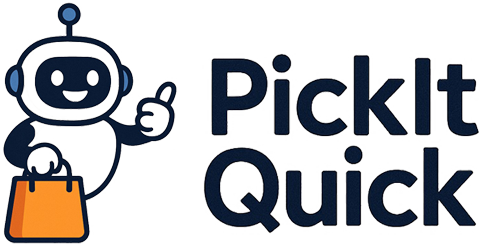That thrilling moment of unboxing a new virtual reality headset can quickly turn sour. Instead of breathtaking new worlds, you might be met with blurry visuals, eye strain, or even a creeping sense of nausea. This disappointment is almost always a calibration issue. The first hour you spend with your device is the most critical; it’s the ‘first-hour fix’ that separates a mediocre VR experience from a truly immersive one. Proper setup is not just a recommendation; it’s the fundamental step to unlocking the full potential of your investment. An uncalibrated headset fails to align the virtual world with your own senses, creating a disconnect that your brain can’t ignore. In this guide, we will walk you through the essential steps to achieve perfect calibration. We’ll cover everything from achieving a comfortable physical fit and dialing in your interpupillary distance (IPD) to configuring your digital safety boundaries and fine-tuning performance settings. By the end, you’ll have the knowledge to make your VR headset feel like a natural extension of yourself.
Getting the physical fit right
Before you even power on your headset, the first calibration is purely mechanical. A poor physical fit is a primary cause of discomfort, light leakage, and blurry images. Start by loosening all the straps on your headset. Place the main unit against your face, ensuring it rests comfortably. Most modern headsets are designed to have the pressure distributed evenly across your forehead and the back of your head, not on your cheeks or nose. Once the front is positioned, hold it in place with one hand while you tighten the rear or top strap with the other. The goal is a snug fit, not a tight one. The headset should feel secure enough that it won’t shift during rapid head movements, but not so tight that it causes pressure points or a headache after a few minutes. Gently rock your head from side to side and nod up and down to test the stability. Pay close attention to light leakage around the nose and sides. A small amount might be unavoidable, but significant gaps will shatter your sense of immersion. Some headsets come with different facial interfaces or gaskets to accommodate various face shapes. Don’t be afraid to experiment with these options. The final check is to look straight ahead; the bulk of the headset’s weight should feel supported by the strap system, not by the pressure of the unit against your face. This ergonomic foundation is crucial for long, comfortable VR sessions.
Nailing the interpupillary distance or IPD
Interpupillary distance, or IPD, is the measurement of the distance between the centers of your pupils. This is arguably the most important single setting for visual clarity in VR. Your headset has two separate lenses and displays, one for each eye. For the virtual world to appear clear, three-dimensional, and correctly scaled, the distance between the centers of those lenses must precisely match your IPD. When misaligned, you might experience significant eye strain, headaches, and a blurry or double image, as your eyes struggle to merge two poorly aligned pictures into one coherent view. Many modern headsets like the Meta Quest 3 offer a smooth wheel for adjustment and even provide on-screen guidance to help you find the right setting. Others, like the Valve Index, have a physical slider with a digital readout. Some older or more budget-friendly models may have limited, stepped adjustments. To find your IPD, you can visit an optometrist for a precise measurement. Alternatively, many smartphone apps can provide a surprisingly accurate estimate. You can also adjust it by feel; close one eye and use the IPD adjustment to center the image for your open eye, making sure text is as crisp as possible. Then, switch eyes and see if it remains clear. Fine-tune until the image is perfectly sharp for both eyes simultaneously. Getting this right makes a world of difference, transforming a fuzzy world into a crystal-clear reality.
Lens spacing and eye relief adjustments
Beyond the critical IPD setting, finding the visual ‘sweet spot’ also involves adjusting the distance between your eyes and the headset’s lenses. This is often called lens spacing or eye relief. Most VR headsets have lenses where the absolute sharpest point is directly in the center. If your eyes are not aligned with this central point, the image can appear blurry or distorted, especially at the periphery. The goal is to adjust the headset’s position vertically and horizontally on your face until your pupils are looking through the dead center of each lens. You can test this by looking at a piece of text in VR. Move the headset slightly up, down, left, and right on your face until the text appears its sharpest. This is your sweet spot. Furthermore, the eye relief adjustment, which changes the distance of the lenses from your face, is vital for both comfort and field of view. Moving the lenses closer to your eyes typically increases your perceived field of view, making the experience more immersive. However, if they are too close, your eyelashes might brush against them, which can be annoying. This adjustment is also essential for users who wear glasses, providing the necessary space to fit their frames comfortably inside the headset without scratching either the glasses or the VR lenses. Finding the perfect balance between a wide field of view and personal comfort is a key part of the first-hour fix.
Product Recommendation:
- VR Headset 3D VR Glasses Universal Virtual Reality Goggles Support 360°Panorama Large Screen An-ti Bluelight Adjustable Pupil Distance Eye Protection VR Goggles for Movies Games Gift for Kids Adults
- Meta Quest 3S 128GB + Meta Quest Link Cable
- YRXVW Large Hard Carrying Case for Meta/Oculus Quest 3, VR Headset with Elite Strap and Touch Controller, and Headstrap VR Accessories, Large Capacity VR Bag for Storage and Travel (Black)
- Professor Maxwell’s VR Dinosaurs – Virtual Reality Kids Science Kit, Book and Interactive STEM Learning Activity Set (New Edition) – for Ages 7 and Up
- VR Headset, 3D VR Glasses Virtual Reality Headset for iPhone & Android with Controller, Compatible 5.0-7.0 inch, Adjustable Anti-Blue Light Virtual Reality Goggles for Kids & Adults(Black)
Setting up your virtual guardian or chaperone
A perfectly calibrated visual experience is useless if you are constantly worried about colliding with your physical environment. This is where the guardian or chaperone system comes in. It’s a digital boundary that you draw around your designated play area, and it becomes visible in-game when you get too close to the edge, preventing you from punching a wall or tripping over a coffee table. Setting this up correctly is a non-negotiable step for safety and immersion. Most systems offer two primary modes; stationary and room-scale. The stationary boundary is a small circle around you, ideal for seated or standing experiences where you don’t intend to move around much. For room-scale VR, you will need to trace the perimeter of your clear, open play space. Before you start, ensure the area is free of obstacles, pets, and any other potential hazards. When you initiate the setup, your headset will typically use its cameras to show you a passthrough view of your room. You’ll use a controller to point at the floor and trace the usable area. Be conservative with your boundaries; it’s better to have a slightly smaller, completely safe area than a larger one with potential dangers. A well-drawn guardian allows you to move freely and confidently within your virtual world, letting you forget about the physical one. This sense of security is fundamental to achieving deep immersion, as it frees your mind to fully engage with the experience without subconscious fear of your surroundings.
Calibrating your controllers and tracking
Your hands are your primary method of interaction in the virtual world, and your controllers are their digital stand-ins. Ensuring they are properly paired and tracked is essential for a seamless experience. The initial pairing process is usually straightforward, guided by on-screen instructions when you first set up your headset. However, maintaining stable tracking is an ongoing process that depends heavily on your environment. Most modern standalone headsets like the Quest series use ‘inside-out’ tracking, which relies on cameras mounted on the headset itself to see the controllers. For this to work flawlessly, you need good, even lighting. A room that is too dark or has excessively bright, direct light sources pointing at the headset can confuse the cameras. Avoid playing in front of large mirrors or highly reflective surfaces, as these can also interfere with tracking. If you notice your virtual hands are jittery, floating away, or disappearing, check your lighting first. Also, ensure your controller batteries are well-charged, as low power can sometimes affect tracking performance. For systems that use external base stations, like the Valve Index, placement is key. They should be positioned in opposite corners of your room, high up and angled down, to provide overlapping coverage of your entire play space. Taking a few minutes to optimize your environment for tracking will prevent countless moments of frustration and keep you grounded in your virtual adventure.
Fine-tuning software and performance settings
The final layer of calibration happens within the software. While default settings work well for most, power users and those looking for the absolute best experience can dive into various options to tailor performance and visuals. One of the most impactful settings available on some headsets is the refresh rate, measured in Hertz (Hz). A higher refresh rate, such as 90Hz or 120Hz, results in smoother motion and can significantly reduce the likelihood of VR-induced motion sickness for sensitive individuals. However, it also demands more processing power, which can lead to a shorter battery life on standalone headsets or require a more powerful PC for PC VR. You may need to experiment to find the right balance for your preferences and your hardware. Another key area is render resolution. Some platforms, like SteamVR or the Meta Quest PC app, allow you to manually increase the render resolution above the headset’s native panel resolution. This technique, often called supersampling, can produce a noticeably sharper and clearer image at the cost of performance. Conversely, if you’re experiencing stuttering or dropped frames in a demanding game, lowering the resolution can smooth things out. Advanced users can even use specialized tools to tweak encoding bitrates and other variables for PC VR streaming. While these settings can seem intimidating, adjusting just the refresh rate can be a simple yet profound enhancement to your overall comfort and the perceived quality of your VR experience, representing the final polish on your perfectly calibrated setup.
In conclusion, the path to a breathtaking virtual reality experience is paved with careful calibration. That initial hour spent dialing in your device is not a chore but an investment that pays dividends in comfort, clarity, and immersion. By methodically working through each step, from the foundational physical fit to the nuanced software tweaks, you are building a bridge between your physical self and the virtual world. You’ve learned to adjust the straps for stability, set your IPD for crystal-clear vision, and define a guardian boundary for safety. You’ve ensured your controllers track your every move with precision and have explored how settings like refresh rate can be tailored to your personal comfort. Each adjustment, no matter how small, contributes to the magic of presence, the feeling of truly being somewhere else. Don’t let a poor setup compromise your adventures. Take the time to master the first-hour fix. With a perfectly calibrated headset, you are no longer just a player looking at a screen; you are a traveler stepping into a new reality, ready to explore with confidence and wonder. The virtual worlds are waiting, and now, they will appear exactly as they were meant to be seen.