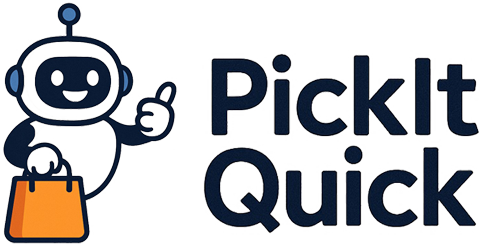There is no greater immersion-breaker in the world of virtual reality than the dreaded stutter. One moment you are soaring through a vibrant cosmos or defending a castle from invaders; the next, a jarring judder rips you from the experience, reminding you of the headset, the computer, and the technology separating you from the virtual world. As VR devices become more powerful with higher resolutions and refresh rates, the demand on our systems has skyrocketed. Achieving a perfectly smooth, stutter-free sanctuary is less about raw power and more about meticulous tuning. This guide is your comprehensive troubleshooter, designed to walk you through every layer of your VR setup, from the physical hardware foundation to the intricate software settings that govern performance. We will explore the common culprits behind poor performance, dive deep into driver and platform optimization, and master the art of balancing visual fidelity with a flawless frame rate. Prepare to transform your lag-filled sessions into the seamless virtual experiences you have always dreamed of.
Understanding the culprits of VR stutter
Before we can fix the problem, we must understand its roots. VR stutter, or dropped frames, occurs when your computer fails to render a new image in time for the headset’s refresh cycle. For a 90Hz headset, this means your system has just over 11 milliseconds to create each frame for each eye. Any delay results in a missed frame, which the system compensates for using techniques like reprojection or space warp. While these are clever solutions, they often introduce visual artifacts and a feeling of ‘unreality’. The primary culprits are usually bottlenecks in your system’s pipeline. A CPU bottleneck happens when the processor cannot keep up with game logic, physics, and draw calls, leaving the powerful GPU waiting for instructions. Conversely, a GPU bottleneck occurs when the graphics card itself is overwhelmed, struggling to render the complex scene at the target resolution and frame rate. This is especially common with today’s high-resolution headsets like the Valve Index or Varjo Aero. Other factors include insufficient VRAM, which forces the system to constantly swap assets from slower storage, slow system RAM, or even tracking issues where the system loses its place in the physical world, causing the virtual one to lurch. Identifying which of these is your specific problem is the first step toward a solution.
Optimizing your PC hardware foundation
A smooth virtual experience is built upon a solid hardware foundation. Often, performance issues lie not with the core components themselves but with how they are connected and maintained. Start with your USB connection, a frequent and frustrating source of problems. For headsets that use a USB link, like the Meta Quest series via Link cable, you must use a high-quality USB 3.0 or higher port, preferably one directly connected to the motherboard’s rear I/O panel. Front panel ports can sometimes share bandwidth or have inferior controllers, leading to data dropouts and stutter. Cable management is also more than just aesthetics; a kinked or tightly coiled DisplayPort or fiber optic cable can degrade the signal and cause intermittent issues. Inside your PC, ensure your components can breathe. Dust buildup on heatsinks and fans for your CPU and GPU will lead to thermal throttling, where the components automatically reduce their speed to prevent overheating. This performance reduction is a direct cause of stuttering in demanding VR games. A simple cleaning with compressed air can work wonders. Finally, check your system’s RAM configuration in the BIOS. Ensure you are running with the correct XMP (Extreme Memory Profile) enabled to get the advertised speeds from your memory kit, as slow RAM can and will hamstring an otherwise powerful CPU.
Taming the software beast drivers and settings
With the hardware in order, the next battleground is software. Your PC is a complex ecosystem of drivers, background processes, and operating system settings, all of which can interfere with the sensitive timing required for VR. Your first and most crucial task is to ensure your graphics drivers are up to date. Both NVIDIA and AMD release frequent updates with specific optimizations for new VR titles. For persistent or unusual issues, consider using a tool like Display Driver Uninstaller (DDU) to perform a completely clean installation of your drivers, removing any old files that could cause conflicts. Next, turn your attention to Windows itself. Enable ‘Game Mode’ in the Windows settings, which prioritizes system resources for your game. Also, experiment with the ‘Hardware-accelerated GPU Scheduling’ option, which can help reduce latency in some systems. A significant source of stutter comes from background applications and overlays. Before launching VR, close everything you do not absolutely need; this includes web browsers, file-sharing clients, and especially software with in-game overlays like Discord, NVIDIA GeForce Experience, or even some antivirus programs. These overlays inject code to display on top of your game, which can frequently clash with the VR compositor and introduce severe performance problems. A clean software environment is a stable VR environment.
Product Recommendation:
- NexiGo Hard Carrying Case for Oculus Quest 2 and 3 with Elite Strap, All-in-one, Lightweight, VR Gaming Headsets and Controllers Accessories, Hard Protective Travel Case with Shoulder Strap (Black)
- Link Cable 16FT VR Cable Compatible with Meta Oculus Quest 2/Quest 3S/Quest 3/Pro Pico, Nylon Braided Accessories and Gaming PC Steam VR, USB 3.0 Data Transfer Type C Cable, for VR Headset
- Meta Quest 2 — Advanced All-In-One Virtual Reality Headset — 256 GB
- Head Strap Battery Compatible with Meta Quest 3S/Quest 3-10000mAh Elite Strap with Battery Pack Extend Playtime – Enhanced Support for Quest 3S – Replacement Battery Head Strap Accessories
- Virtual Reality History! – Illustrated Interactive VR Book and STEM Learning Activity Set – for Ages 8 and Up
Mastering SteamVR and platform-specific tools
The software layer closest to your game is the VR runtime, such as SteamVR or the Oculus PC app. These platforms are the bridge between your game and your headset, and they offer powerful tools for performance tuning. In SteamVR, the most important setting is the render resolution. Instead of a ‘global’ setting, it is best to use the ‘per-application’ video settings. This allows you to dial in the perfect resolution for each game individually, pushing visual fidelity in less demanding titles while scaling back in more intensive ones. Experiment with the ‘Motion Smoothing’ settings as well; while it can help on lower-end systems, it can also introduce artifacts and input lag, so many users prefer to disable it. For Meta Quest users playing PC VR, the Oculus Debug Tool is an essential utility. Here you can manually set the encode bitrate for Link and Air Link, with higher values providing a clearer image at the cost of performance and potential latency. You can also adjust the encode resolution width and disable Asynchronous Spacewarp (ASW) for troubleshooting. More recently, the OpenXR standard has gained prominence, and many games now use it as their native API. Using tools like the OpenXR Toolkit, advanced users can inject features like Foveated Rendering and image upscaling into games that do not natively support them, providing a significant performance uplift.
In-game graphics settings for peak performance
Once your system and VR platform are optimized, the final tuning happens inside the game itself. It is tempting to max out every setting, but a methodical approach yields far better results. Start by setting a performance budget; use a tool like fpsVR or the built-in performance graphs to monitor your frame times. Your goal is to keep them consistently below your headset’s refresh interval. The most performance-hungry settings are typically shadows, anti-aliasing, and supersampling. Lowering shadow quality from ‘ultra’ to ‘high’ or ‘medium’ can free up a massive amount of GPU power with minimal visual impact during fast-paced gameplay. For anti-aliasing, a less demanding option like TAA or FXAA is often a better choice than the resource-intensive MSAA. Supersampling, or rendering the game at a higher-than-native resolution, should be the last thing you adjust. It is better to set a crisp 100% resolution in SteamVR and then work with the in-game settings. Pay attention to new, VR-specific graphical options. Many modern VR titles incorporate some form of Foveated Rendering, which renders the area in your peripheral vision at a lower resolution. When implemented well, this is practically imperceptible and can boost frame rates significantly. Always prioritize a stable frame rate over a minor increase in visual flair; smooth motion is the cornerstone of convincing VR.
Advanced troubleshooting for persistent issues
If you have followed all the steps and still face persistent stutter, it is time for some advanced diagnostics. The key is to definitively identify your bottleneck. Using a detailed performance overlay like fpsVR is invaluable here. It provides graphs for both your CPU and GPU frame times. If your GPU frame time is consistently high and spiking, you are GPU-bound. If your CPU frame time is the one spiking, you are CPU-bound. This knowledge focuses your efforts. For a GPU bottleneck, your only options are to further reduce resolution or in-game graphics settings. For a CPU bottleneck, you might need to lower settings related to physics, object detail, or AI character counts. For those using wireless VR solutions like Air Link or Virtual Desktop, the network becomes a critical factor. Ensure your PC is connected to your router via an Ethernet cable. Your headset should be connected to the 5GHz band of a Wi-Fi 6 or 6E router, with the channel as clear of other devices as possible. Using a dedicated router just for VR is the gold-standard solution for eliminating network-related stutter. Finally, do not overlook your system’s power plan. Ensure you are using the ‘High Performance’ or ‘Ultimate Performance’ power plan in Windows to prevent your CPU from down-clocking aggressively to save power. A stutter-free experience is a puzzle, and these advanced steps help you find the final missing pieces.
Achieving that elusive, perfectly smooth VR experience is a journey of patience and methodical troubleshooting. It is a process of peeling back layers, from the physical connections of your hardware to the deepest software settings governing your game. We have walked through establishing a stable hardware base, sanitizing your software environment, mastering VR platform tools like SteamVR, and intelligently configuring in-game graphics. By understanding the cause of stutters and knowing where to look for bottlenecks, you are no longer at the mercy of your machine. You are the conductor of your own virtual orchestra, tuning each component to work in harmony. The reward for this effort is profound. When the technology melts away, when there are no more dropped frames or jarring judders to break the spell, virtual reality delivers on its ultimate promise. It ceases to be a game you are playing and becomes a world you are inhabiting. Your stutter-free sanctuary awaits, a seamless and believable reality just a few tweaks away.